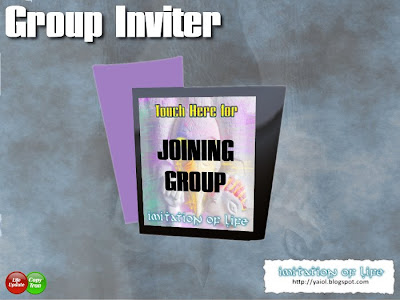
Basic Group Inviter is a group inviter for Second Life™.
Here is how the system works:
- The user clicks onto the sign.
- A dialog will popup explaining where to click (you can customize the sentence).
- If the user clicks the link sent on IM by the system (you can customized it as well), the Group Info will automatically show up.
- The user just have to click onto Join
Setting Up the Group
You can setup the group using two different ways:
- setting group to your Group Inviter (simplest way)
- retrieve the group uuid with new search and customize a notecard
Setting group to Group Inviter
Click right and select Edit into pie menu.
In General tab, select Group set... button and choose the group you wanted to invite to.
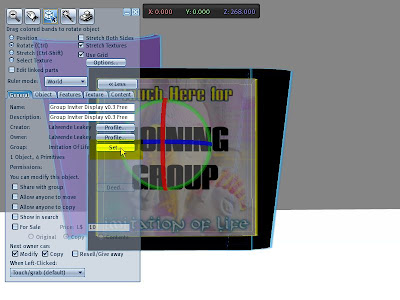
Retrieve group uuid with new search
You can determine the group UUID by doing a search in the new search windows in the All tab. Every group has a page and at the bottom it shows the uuid within a link, for example for Marble Arches group it says "Link to this page: http://world.secondlife.com/group/e8c9a6ce-c33e-b546-e947-ac50de1de7b8".
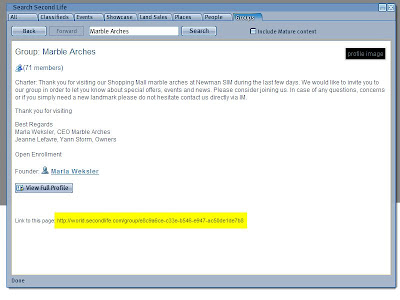
Setting Up the Notecard
Customization of your Group Inviter is done with modifying .groupinviter. You will found command help bellow.
? groupuuid
if you use set group to Group Inviter using Edit you dont need to setup group uuid
groupid ff89e11b-739d-47d0-0a16-77310b7e4812? groupname
Group nameis used within popup dialog message and link message sent to user
groupname Imitation Of Life? text
Text is shown upon your group inviter left empty if you dont want to use text
text
? dlgmsg
Set the message used for popup dialog. In case your texture already explain or don't want to use dialog message left empty. Options available :
- "\n" for new line.
- {GROUPNAME} for using group name into message
dlgmsg Please use [Ctrl] + H to open your chat history.\nClick the link to join the group {GROUPNAME}? lnkmsg
Set the message sent to user IM allowing to show group. Options available :
- "\n" for new line.
- {GROUPNAME} for using group name into message
linkmsg Click the link to join {GROUPNAME}






