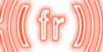Aide en Français

Key Features
Fast translation between 57 languages in both directions
Supports: Afrikaans, Albanian, Arabic, Armenian, Azerbaijani, Basque, Belarusian, Bulgarian, Catalan, Chinese, Croatian, Czech, Danish, Dutch, English, Estonian, Finnish, French, Galician, Georgian, German, Greek, Haïtian, Hebrew, Hindu, Hungary, Indonesian, Irish, Islandic, Italian, Japanese, Korean, Latvian, Lithuanian, Macedonian, Malay, Maltese, Norwegian, Persian, Polish, Portuguese, Romanian, Russian, Serbian, Slovak, Slovenian, Spanish, Swahili, Swedish, Tagalog, Thai, Turkish, Ukrainian, Urdu, Vietnamese, Welsh, Yiddish.
Only translator that handles correctly Arabic, Hebrew, Persian & Yiddish.
Fast (Mono compiled)
Uses three different translator services: google, bing, yandex
Automatic detect languages (separate features for yourself and others)
Automatic spellchecker
Q-Translator includes a spellchecker. Can be used to automatically spellcheck yours or others messages before translating. While correct typo errors, Q-Translators improves the accuracy of translation/
28 languages are supported: Catalan, Croatian, Czech, Danish, Dutch, English, Estonian, Finnish, French, German, Hungarian, Indonesian, Islandic, Italian, Latvian, Malay, Maltese, Norwegian, Polish, Portuguese, Romanian, Slovak, Slovenian, Spanish, Swahili, Swedish, Tagalog, Welsh.
The spellchecker can also be used independently of translation in your native language
Can be use with IM
For now LSL scripts can not listen directly to IM, and therefore can not translate Instant Messages. However Q-Translator provides private channels to bring in private IMs using copy and paste. The solution is not perfect but is the only currently feasible.
Reduce Spam
- Don't translate messages that are already into target language,
- Don't translate messages when translation is identical to original,
- Translation Filters,
- Automatic Detect Translators.
Messages to be translated can be filtered on these criteria:
- Others (translate messages from others),
- Objects (translate messages emitted by objects),
- Me (translate your talk),
- Avatars in list (translate only messages from a restricted list of avatars),
- Handy management of the list of avatars from menu.
Q-Translator detects when a message is emitted by any of these translators: Q-Translator, X-LANG, UT v10, AF, MH, MT, XIN, Simbolic. You can enable or disable the translation of messages issued by other translators. In all cases the spam is greatly reduced. In fact, Q-Translator remove all formatted made by translators (language indicators) to rebuild the message, it will be able to detect the language precisely and correctly translate the message.
Fully works in no-script area
If you attach your HUD in a script area and you move into an no-script area Q-Translator will continue to operate. Now the HUD interface will also work as you were in a normal script area.
Can show transliteration/romanization for non roman languages
Mono Language Dictionaries in 11 languages: Chinese (Simplified & Traditionnal), Dutch, English, French, German, Italian, Korean, Portuguese, Russian, Spanish.
Multi Languages Dictionaries between English and other languages.
Search the Wikipedia pages
Search the Wikipedia pages directly from Second Life in 265 languages.
HUD in 18 languages
Q-Translator HUD is fully localized (user interface and messages) in 18 languages: Czech, Dutch, English, French, German, Hungarian, Itialiano, Japanese, Lithuanian, Polish, Portuguese, Romanian, Russian, Slovak, Slovenian, Spanish, Swedish, Turkish.
Compact HUD with precise positioning, can be use with any attachment point, can be resized and minimized.
Help manual in 57 languages
Free Automatic Update for Life
Speak with 7 fake accent languages for fun
Bork Bork (The Swedish Chef), Cockney, Elmer Fudd, Jive, L33t sp34k, Pirate, Redneck.
Recommended by Babel Translations

"I am working in the SL translation business for 18 months now, and never saw a better translator HUD than Q-Translator - I recommend it to all clients who need live online chat translation."
Peter Stindberg
Founder of Babel Translations, a translating and interpreting office for SL companies.
Actual Translator Features Comparaison

A note about Arab & Hebrew
A note About Taiwanese
This comparaison has been validated in agreement with Aligatorek Furse creator of AF Translator
Choose your HUD
Q-Translator is shipped into 18 localized versions:The user interface is forced to use one language independently of the ones used for translation. Eighteen localized version are available for now : Czech, Dutch, English, French, German, Hungarian, Itialiano, Japanese, Lithuanian, Polish, Portuguese, Romanian, Russian, Slovak, Slovenian, Spanish, Swedish and Turkish.
Wear your HUD
Use any attachment point
You can attach Q-Translator on any HUD attachment point. No more HUD lost! Q-Translator uses an automatic system to precisely position the HUD on the edges of Second Life Viewer™. For bottom right a specific shift is used to prevent being hidden by the media toolbar. Center & center2 attachment points can be used as middle left and middle right. It remembers its position until you use another attachment point.
Important The system used by Q-Translator to autoposition the HUD works differently for SL Viewer 1.x series and SL Viewer 2.x. Unfortunately there is no way to for a script to detect which version you are using. By default SL Viewer 2.x is used, if you are still using old viewer version type the commande /8 hud viewer 1.
Resize your HUD
You want the HUD to be very small to enhance the view in world. You're short sight and need a large HUD. You can change the default size of the Q-Translator HUD to one that suits you using the commandsize.
for the smaller size
/8 hud size 1
for the larger size
/8 hud size 10
use any number between 1 and 10 until you find yours ! Minimize your HUD
Once worn you can minimize your Q-Translator by clicking on upper left arrow. To restore it to the standard user interface, click on "Q-Trans" tab.
Let's Play ! Translation Principles
My Language / Foreign Language
You will need to setup two major languages that will be used for translations.Q-Translator uses ISO 639 icons to display languages.
Different Translation mode in details
Q-Translator will translate using five different manners.Using for public chat:
- Anything said by avatars and objects in public chat (whatever the language they use Q-Translator will autodetect the source language) will be translated into your language ((ml)) (results will be private and shown only for you)
- Anything said by you in public chat will be translated into the chosen foreign language ((fl)) (results are shown in public as the original sentence)
- For public use, anything you will say in the "to-public" customized channel (/1 by default) will be translated from your language ((ml)) into foreign language ((fl)). Result is shown on public chat, with this option your original message won't be shown. Use this option if you want to hide the original sentence.
Using it for IM:
There is actually no way for a script to listen to what is said in IM messaging, thus you cannot have an automatic system for translating in IM. However you can use two private channels and copy/paste messages between IM and these private channels to handle this situation. See the chapter Using Q-Translator with IM.
Using Auto lang
- Until you don't use several languages when you speek, it is better to disable Auto Detect Language for Me.
- When you're in a public place where many different languages are spoken, enabling Auto lang for Others might be best. But as any automatic language process, some mistakes can be made during the detection of languages, for single words, idioms or short sentences.
- When people next to you are using the same language, for instance English, disabling Auto Lang for Others can give a better result.
Show Lang On/Off
| You can use the Show Lang button to show/hide the display in public chat of source and target language used by Q-Translator. When enabled an additional header will be added to translation (en->fr) |  |
Using the Spellchecker
Auto Spellcheck
| Q-Translator includes a spellchecker. The spellchecker button can be used to automatically spellcheck before translating. |
Auto Spellcheck is a major feature!. Let's take an example that will clearly show you why. Set your ((ml)) to English (en) and ((fl)) to French (fr).
Test with translating into French this terrible sentence
Uncheck Auto Lang & Spellcheck
/2 ths is a tst with awfull erorsWithout spellcheck (what all competitors will shown)
ths est un tst avec awfull erorsWith Q-Translator Auto-Spellcheck feature
Ceci est un test avec des erreurs terriblesUsing the spellchecker without translation
You can use the spellchecker without translation while setting the ((fl)) language identical to the ((ml)) language.Show Spellchecker correction
| You can use Show Spellcheck button to show/hide corrections made by Q-Spellcheck. When enabled, if any correction is made by the spellcheck, an additional message will be shown "Q- SpellCheck: .... |  |
Spellcheck commands
You can also use spellcheck with handy command spellcheck or shorcut s./8 s sentence will spellcheck the sentence using the ((ml)) language/8 sml sentence will spellcheck the sentence using the ((ml)) language/8 sfl sentence will spellcheck the sentence using ((fl)) language/8 sen sentence will spellcheck the sentence using English/8 sfr sentence will spellcheck the sentence using French/8 s[langid] sentence will spellcheck the sentence using language specified by langid parameterDon't use a space between s and langid.
See chapter below for the list of language id.
Filtering public chat translation
The translation filters can limit translation according to a number of criteria.Others / Me / Objects / Avatars List
Q-Translator is listenning to public chat and will translate everything depending on the who filters you have enabled. There are four filters available : Public / Me / Objects / Avatars in ListNB: Public and Avatars List filters cannot be selected together. You can either filter Public (all avatars) or Avatars List (only those specified in list).
Manage your personal Avatar List
| Use the add button to add an avatar to your personal list |  |
| Use remove button to remove an avatar from your personal list. |  |
Controlling the Chat Output Method
By default Q-Translator will use Say when translating what you are saying. Put you can control the chat output methode and chooses between Private / Whisper / Say / Shout. Click on the micro on right upper part of the HUD.
OwnerSay might be useful to learn a new language. You can speak your native language all the time wearing Q-Translalor but having result translated to you only without bothering anyone in public chat.
Whisper can be used to reduce the spam. Say is the normal way. And Shout can be used if you really need to spread your voice.
Using Q-Translator with IM
For now LSL scripts can not listen directly to IM, and therefore can not translate Instant Messages. However Q-Translator provides private channels to bring in private IMs using copy and paste. The solution is not perfect but is the only currently feasible.Lets see an example to illustrate the use of private channels.
An example with IM
Your friend J0 speaks in French and you speak English. Your Q-Translator is set up like this: English as My Language ((en)) and French as Foreign Language ((fr)).You receive an IM from J0
J0:Salut, comment vas tu aujourd'hui ?
You will need to :
Select that message "Salut, comment vas tu aujourd'hui ?" in your IM windows,
Copy it using [Ctrl + C],
Type in chat "/3"
And paste the message using [Ctrl + V]
/3 Salut, comment vas tu aujourd'hui ?This command is private, only you will receive the translation
Q-Translator (fr->en): Hi, how you going today?
Now you want to answer using your native language
Type :
/2 Very well and you ? I'm using my new translator machine right now ...You will receive this translation
Q-Translator (en->fr): Très bien et vous? Je suis sur ma nouvelle machine de traduction pour le moment ...
Select the message "Très bien et vous? Je suis sur ma nouvelle machine de traduction pour le moment ..."
Copy it using [Ctrl + C]
Paste into the IM windows
Forcing default language
While using personal channels you can force the a language other than the default language by using the force language parameter. Use "!" char followed with one of language id.For instance if your default foreign language ((fr)) and you type:
/2 !de this is a try in GermanThe "This is a try" sentence will be translated into "German" instead of French.
Q-Translator (en->de): Dies ist ein Versuch in Deutsch
NB: When using // in chat, the Second Life Viewer remembers the last channel you used. This might be a quicker way to use your private channels.
Translators Engine
Q-Translator can use three different translator engines: google, bing, yandex.By default it uses google.
Be aware the auto spell check feature and transliteration are only available when you use google translator.
It has al and switches to bing if google banned the SIM ip address
You can force to use a translator engine with command /8te
- /8te google
- /8te bing
- /8te yandex
To set the translator default add "def". It is the translator that is automatically selected when you move from SIM
- /8te google def
- /8te bing def
- /8te yandex def
Yandex
To use yandex translator you will need to register your own personnal keyGo to Yandex Translate API
Click on get an api key.
If you don't have yandex login click register.
Check "I have read the User Agreement and agree to the terms of service."
Then get api key
You will have something like this
trnsl.1.1.20150808T085211Z.5eb09b5f57778b8b.4d0d99431766e01e861e87271381c5114ebf6fb2Set your yandex apikey into q-translator
/8tekey yandex [yourkey]/8tekey yandex trnsl.1.1.20150808T085211Z.5eb09b5f57778b8b.4d0d99431766e01e861e87271381c5114ebf6fb2You can add your api key adding this line into .ini notecard
tekey yandex trnsl.1.1.20150808T085211Z.5eb09b5f57778b8b.4d0d99431766e01e861e87271381c5114ebf6fb2You can check at any time your translation consumption there: Yandex Personal Account
Quality versus Speed
Depending on the options you use for Auto Lang and Auto Spellcheck, the number of requests needed for a complete translation changes. See the table below.| Auto Lang (Off) / Auto Spellcheck (Off) | 1 request: translate |
| Auto Lang (On) / Auto Spellcheck (Off) | 1 request: translate |
| Auto Lang (Off) / Auto Spellcheck (On) | sometimes 2 requests: spellcheck -> translate |
| Auto Lang (On) / Auto Spellcheck (On) | sometimes 2 requests : detect -> translate |
Using the Dictionaries
Q-Translator includes mono-language dictionairies in 9 languages: Chinese, Dutch, English, German, French, Italien, Portuguese, Russian, Spanish ; as well multi-languages dictionairies between English and 16 other languages: Bulgarian, Chinese, Croatian, Czech, Finnish, French, German, Greek, Hindu, Italian, Korean, Portuguese, Russian, Serbian, Spanish, Thaï.The dictionary can be only used with a channel command.
Mono-Language Dictionary
/8 dict[langid] [word]Will search for the word definition into specified language
You can use shortcut d instead of command dict.
Don't use any space between command dict and langid parameter.
/8 d [word] Will search for the word [word] into ((ml)) language/8 dml [word] Will search for the word [word] into ((ml)) language/8 dfl [word] Will search for the word [word] into ((fl)) language/8 dfr [word] Will search for the word [word] into FrenchMulti-Language Dictionary
/8 dict[source-langid]:[target-langid] [word]Will search for the word definition into specified source language and will show the result into target language
You can use shortcut command d instead of command dict.
Don't use any space between dict and langid parameters.
[langid] can any lang id,
or ml for "my language",
or fl for "foreign language".
/8 dml:en [word] Will search for the word in ((ml))language and show result in English/8 den:ml [word] Will search for the word in English and show result in ((ml)) language/8 dfr:en [word] Will search for the word in French and show result in English/8 den:it [word] Will search for the word in English and show result in ItalianSamples of Q-Dictionary result
/8 den translatorQuetil Dictionary:
translator/8 dfr:en superwill search for the word "super" in French and show result found in the English dictionary:
Quetil Dictionary:
(noun) premium gasoline
(adjective) great, fantastic, premium, terrific, brilliant, wicked, fantastical, crucial
(interjection) great, that's great/8 den:fr greatWill search for the word "great" in English and show result found in the French dictionary:
Quetil Dictionary:
(adjectif) grand, super, immense, important, fort, gros, génial, énorme, magnifique, merveilleux, élevé, nombreux, haut, intense, éminent, noble, flagrant
(interjection) super, génialSearching the Wikipedia
You can search the wikipedia pages directly from Q-Translator into 265 languages with command wiki./8 wiki<language id> <word>
Search for the word <word> into Wikipedia pages.
If language id is not specified current ((ml)) language is used.
You can use shortcut command w instead of command wiki.
For instance /8wen Gödel gives following result
Q-Wiki: Kurt Gödel
Kurt Gödel () (April 28, 1906 Brno – January 14, 1978 Princeton, New Jersey) was an Austrian-American logician, mathematician and philosopher.
http://en.wikipedia.org/wiki/Kurt_G%C3%B6del
Q-Wiki: Gödel (programming language)
Gödel is a declarative, general-purpose programming language that adheres to the logic programming paradigm.
http://en.wikipedia.org/wiki/G%C3%B6del_(programming_language)
Q-Wiki: Gödel number
In mathematical logic, a Gödel numbering is a function that assigns to each symbol and well-formed formula of some formal language a unique natural number called its Gödel number.
http://en.wikipedia.org/wiki/G%C3%B6del_number
Q-Wiki: Gödel's completeness theorem
Gödel's completeness theorem is a fundamental theorem in mathematical logic that establishes a correspondence between semantic truth and syntactic provability in first-order logic.
http://en.wikipedia.org/wiki/G%C3%B6del%27s_completeness_theorem
Q-Wiki: Constructible universe
In mathematics, the constructible universe (or Gödel's constructible universe), denoted L, is a particular class of sets which can be described entirely in terms of simpler sets.
http://en.wikipedia.org/wiki/Constructible_universeQ-Translator Commands
Q-Translator can be controlled using typed commands. These typed commands are listed below and are given on a specific command channel (which can be set/changed via typed command). The default channel is 8.Command example:
/8 help
[parameter] is optional
All the commands you type on the public channel can be setup in a notecard named .ini . You can find this notecard into the contents of Q-Translator.
/8 channel <channelid> <channelnumber|off> [listen-to-object:true|false]
You can use the channel command to modify the channel used by Q-Translator for any of the following channel-id: command, to-public, to-ml, to-fl, to-ac.
If you use off as the channel number the channel will be removed.
You can use shortcut c instead of command channel.
The default channel number are
1 for the public translation channel to foreign language "to-public"
2 for the private translation channel to foreign language "to-fl"
3 for the private translation channel to your native language "to-ml"
4 for the accentued language "to-fa"
8 for the command channel of Q-Translator "command"
You can setup the channel listening to your own object as well. This can be handy if you want to use q-translator as a translation engine for other HUDs.
Simply edit the notecard. ini file and add "true" as the third third parameter for each channel that you want to be listening to your objects.
For instance to allow personal channel "to-public" to listen to objects you own
replace
channel to-public 1with
channel to-public 1 trueTranslator Commands
/8 en <service> <def>
Set the translator engine used by Q-Translator
Can be google, bing or yandex.
By default it Q-Translator uses google.
When Q-Translator uses google it has automatic mecanism to switch to bing whenever google ban the SIM IP address
if "def" is set then the translator engine will be used as default
[langid]
Here is the list of language id you can use:
| Afrikaans | af | Islandic | is |
| Albanian | sq | Italian | it |
| Arabic | ar | Japanese | ja |
| Armenian | hy | Korean | ko |
| Azerbaijani | az | Latvian | lv |
| Basque | eu | Lithuanian | lt |
| Belarusian | be | Macedonian | mk |
| Bulgarian | bg | Malay | ms |
| Catalan | ca | Maltese | mt |
| Chinese (Simplified) | zh-CN | Norwegian | no |
| Chinese (Traditional) | zh-TW | Persian | fa |
| Croatian | hr | Polish | pl |
| Czech | cs | Portuguese | pt |
| Danish | da | Romanian | ro |
| Dutch | nl | Russian | ru |
| English | en | Serbian | sk |
| Estonian | et | Slovak | sk |
| Finnish | fi | Slovenian | sl |
| French | fr | Spanish | es |
| Galician | ga | Swahili | sw |
| Georgian | ka | Swedish | sv |
| German | de | Tagalog | ta |
| Greek | el | Thai | th |
| Hebrew | he | Turkish | tr |
| Haïtian | ht | Ukrainian | uk |
| Hindu | hi | Urdu | ur |
| Hungary | hu | Vietnamese | vi |
| Indonesian | id | Welsh | cy |
| Irish | ir | Yiddish | yi |
Set the language used as "My Language".
Will be used to translate what others say.
Use any language id listed previously.
/8 fl <langid>
Set the language used as "Foreign Language".
Will be used to translate what you're saying.
Use any language id listed previously.
/8 switchlang
Switch between "My Language" and "Foreign Language".
You can use shortcut command wl instead of command switchlang.
/8 fa <accentid>
Set the language used as "Accent Language"
Accent language is used when typing into the default channel 4. (See channel command to alter this channel). Use any any of the following accentid in brackets.
Bork Bork (bork), Cockney (cockney), Elmer Fudd (elmer), Jive (jive), l33t sp34k (l33t), Pirate (pirate), Redneck (redneck)
/8 autoothers [on|off]
Toggles the auto detect language state for what others are saying.
You can use shortcut command ao instead of command autoothers.
/8 autome [on|off]
Toggles the auto detect language state for what your are saying.
You can use shortcut command am instead of command autome.
/8 showlang [on|off]
Show/hide the display of source and target language used by Q-Translator.
You can use shortcut command sl instead of command showlang.
/8 autospc [on|off]
Toggles the auto spellcheck state.
You can use shortcut command as instead of command autospc.
/8 showspc [on|off]
Show/hide the corrections made by Q-Spellcheck.
You can use shortcut command ss instead of command showspc.
/8 others [on|off]
Toggle translation of others.
/8 me [on|off]
Toggle translation of yourself.
/8 objects [on|off]
Toggle translation of objects.
/8 avlist <on|off>
Toggle translation of Avatars in List.
/8 avadd <avatar partialname|avatar full name>
Add an avatar in your private list.
If no name is specified Q-Translator will scan avatars near to you within 96 meters and will popup a dialog allowing you to pickup ones you want.
If a partial name is specified the scan will be restricted to avatar matching with that partial name.
If a full name is specifed Q-Translator will try to get avatar key using several different means. (The avatar doesn't need to be online)
/8 avrem <avatar full name>
If no name is specified Q-Translator will popup a dialog with all the avatars in your list
If full name is specifed it will be removed from your personal list.
/8 avpurge
Will clear your personal avatars list.
Tools Commands
/8 det [sentence]Detect the language of [sentence].
/8 all [sentence]
Translate [sentence] in all 34 languages.
/8 spellcheck<langid> [sentence]
Spellcheck [sentence] using language specified by langid parameter
You can use shortcut command s instead of command spellcheck.
Don't use any space between spellcheck and langid parameters.
langid can be any language identifier listed previously,
or ml for "my language",
or fl for "foreign language".
/8 dict<langid> <word>
Search for the word definition into specified language
You can use shortcut d instead of command dict.
Don't use any space between command dict and langid parameter.
/8 dml [word] Will search for the word [word] into ((ml)) language/8 dfl [word] Will search for the word [word] into ((fl)) language/8 dfr [word] Will search for the word [word] into French/8 dict<source-langid>:<target-langid> <word>
Search for the word definition into specified source language and will show the result into target language
You can use shortcut command d instead of command dict.
Don't use any space between dict and langid parameters.
/8 dml:en [word] Will search for the word in ((ml)) language and show result in English/8 den:ml [word] Will search for the word in English and show result in ((ml)) language/8 dfr:en [word] Will search for the word in French and show result in English/8 den:it [word] Will search for the word in English and show result in Italian/8 wiki<language id> <word>
Search for the word <word> into Wikipedia pages.
If language id is not specified current ((ml)) language is used.
You can use shortcut command w instead of command wiki.
Miscellaneous
/8 helpShow the help on Imitation Of Life blog
/8 info
Display current settings.
You can use shortcut command i instead of command info.
Current Settings
Channels:
.for commands /8
.for speaking into public chat /1
.for translating into foreign language (private result) /2
.for translating into my language (private result) /3
.for speaking into public chat with fake accent /4
My Language: ((en))
Foreign Language: ((cs))
Fake Accent: bork
Chat Ouput Method: say
Auto Detect Languages (Others) [X]
Auto Detect Languages (Me) [ ]
Show Languages [X]
Auto Spellcheck [X]
Show Spellcheck Corrections [ ]
Translate Others [X] Me [X] Avatars in list [ ] Objects [ ] Translators [ ]/8 mem
Show memory usage of scripts
/8 size <size>
Resize the HUD
/8 hud autopos [on|off]
Enable/Disable the autoposition of HUD.
Default value is on.
/8 hud viewer [1|2]
Viewer 1.x and 2.x interface is slightly different
Unfortunately there is no way for a script to detect which viewer you are using
By defaut your Q-Translator assumes you are using viewer 2.x to calculate the HUD position. With this command you can force the use of viewer 1.x parameters.
/8 reset
Reset script
How to Setup SL Viewer with Windows Fonts
If you see non-latin characters as small square dots when you use Q-Translator read this paragraph. In fact this issue has nothing to do with Q-Translator but is related to the setup of Second Life Viewer on a Microsoft Windows 2000/XP/Vista PC.How to setup fonts for SL Viewer on Windows
How to setup fonts for SL Viewer on MAC OS
Editing the .ini notecard
You can set up your Q-Translator by editing the ".ini" notecard you will find in the Q-Translator contents. Before editing this notecard, I strongly advise you to make a backup copy in your inventory to refer to, in case your edited copy becomes corrupt.For altering the ".ini" notecard, wear the Q-Translator. Next rightclick on the object and select 'Edit' in the pie menu. Select the "content" tab. Double click the ".ini" notecard to open and edit it.
Every command that works as a typed command (see above) can be used in the notecard. Any lines that begin with a double slash will be treated as comments and will be ignored.
Once you have finished editing the notecard, save it and Q-Translator will detect the changes, you don't need to reset your Q-Translator in order for the scripts to pick up these changes.
Here is the .ini notecard shipped with your item:
// ==COMMAND CHANNEL==
// set command channel
channel command 8
// default languages
// set default ML "My Language" to English
ml en
// set default FL "Foreign Language" to French
fl fr
// default translator parameters
autoothers on
autome off
showlang on
// default spellcheck parameters
autospc on
showspc on
// default filters translation to public avatar only
others on
me off
objects off
translators off
avlist off
// ==PUBLIC DEFAULT SETTINGS==
// set public channel translator
// will translate from your language into current foreign language
// nobody will see your input sentence
channel to-public 1
// ==PRIVATE TRANSLATE LANGUAGE "TO FOREIGN LANGUAGE"==
// set private translate channel -> to foreign language
channel to-fl 2
// == PRIVATE TRANSLATE LANGUAGE "TO MY LANGUAGE" ==
// set private translate channel -> to my language
channel to-ml 3
// ==ACCENT LANGUAGE==
// set default accent language to bork
fa bork
// set accent channel
channel to-fa 4F.A.Q.
Q:My Q-Translator stopped working
A:Contact Lalwende Leakey on IM, but you can also follow these instructions.
Wear the Q-Translator HUD.
Click right on it and select Edit
In Tools menu of Second Life Viewer you will find Reset Scripts in selection
If you want to resize your HUD to original size, type /8 size 5 on public channel.
Have fun! Use accent languages
You can use Q-Translator to chat with a fake accent. You can select an accent language with the last (red) button or the command /8 al [accent]: where [accent] is one of bork, pirate, oldenglish, daffy, elmer, morse, l33t or scrambler.The channel into which you type, in order to display in the public chat with the fake accent, is called the to-al channel. This is defaulted to channel 4. For example:
/4 To be or not to be, that is the question; Whether it's nobler in the mind to suffer, The slings and arrows of outrageous fortune, Or to take arms against a sea of troubles, And by opposing, end them.This will display in public chat, according to the accent you selected:
Bork Bork
Tu be-a oor nut tu be-a, thet is zee qooesshun. Vhezeer it's nubler in zee meend tu sooffffer, Zee sleengs und erroos ooff ooootregeuoos furtoone-a, Oor tu teke-a erms egeeenst a sea ooff truoobles, Und by ooppuseeng, ind zeem. Bork Bork Bork!
Cockney
To be or not ter be, right, that is the bloomin' question. Wether it's nobler in the chuffin' mind ter suffer, The slings and arrows o' outrageous fortune, Or ter 'ave arms against a sea o' troubles, And by opposin', end them.
l33t sp34k
T0 BE Or gn0T 70 B3, TH4T iS d4 quE57Yon. wh37]-[er |7'z n()bL3r Y]\[ d4 MInd t0 suphph3R, D4 Zl!]\[gS Agnd 4Rr0\/\/S 0f ()UTR4g3OuS ph()R7Un3, 0r t0 74ce Arms 4g4YN57 4 534 0f 7R()u8l3S, 4n|) bY ()PP05YnG, 3nD 7hem.
Pirate
T' be or not t' be, that is th' question, by Davy Jones's locker. Whether 'tis nobler in th' mind t' suffer, by Blackbeard's sword, Th' slings and arrows o' outrageous fertune, I'll warrant ye, Or t' take arms against a sea o' troubles, aye, And by opposing, arrrr, end them.
Many Thanks To
Elia Scribe for proof reading this documentationQ-Translator has been chosen by Dental Life
Akasha Kanto for Czech & Slovak
Ariadna Negulesco for Romanian
Flower Ducatillon for Hungarian
Geradaris Kaupas for Lithuanian
Lisa McConnell for Dutch
Lester Seiling for Polish
Mess Raymaler for Italian
Nesil Nyle for Turkish
Skuld Helgerud for German
Peter Stindberg (Babel Translation) for Japanese, Portuguese, Russian & Spanish
Seven Mornington for Swedish
Tiffany Collazo for Slovenian
All the ones that help me to impoves Q-Translator:
Ares Christos, ChaCha Caproni, Chance Rasmuson, Cindy Lu, dani35 Hesten, Flandria Connolly, J0 Caproni, J0 Caproni, kaedepan Akinam, Kazumy Takaaki, Liam McAndrews, Lulu Pink, Mackenzie Ariel, Maggiedoll Alter, Marolek Hamaski, Noeli Waco, Pixelz Teebrook, Prilis Boa, Sarwat Miles, TorPharos Boomslang, Trent Platthy
Special thanks to my fair competitor Aligotorek Furse AF Translator.
You may find Q-Translator
Shop in worldSecond Life Marketplace™