
Key Features:
- Search over 30.000 Internet Radio Stations (SHOUTCast Yellow Pages),
- Easy setup, just rez the tuner and antenna, deed the antenna if group owned land and start playing,
- Works on Private or Group owned land,
- No additional software required,
- Controled by simple driven Menu,
- All commands are accessible through typed commands,
- Search Radio Stations by 301 alphabetical sorted preset Genres,
- Search Radio Stations by any keyword: name, song, artist,
- Stations are displayed in menu after each search (Genre or Keyword),
- Last search is saved into memory thus you can quickly browse through radio stations,
- Limit of radio stations result per search is customizable,
- ShoutCAST, IceCAST compatible,
- Recognize media relocator (M3U/PLS/ASX),
- Display Name of Radio Station & Playing Title on Floatingtext (can be hidden),
- Display URL of Radio Station on IM (can be hidden),
- Use memory bookmark to store radio stations on fly,
- Memory bookmark can be dumped into a notecard,
- Organize your Radio Stations Lists through a specific menu,
- Create your own Radio List with notecards (infinite radio stations can be stored, automatically shown into the menu, use your own url)
- Acces modes: Public, Group Only or Avatars Access List. Restrict commands to owner only.
- 6 different Tuners (2 Classics, 2 JukeBoxes, 1 Vintage, 1 Gramophone)
- A HUD to control directly your tuners
- 2 Radio Information Panels to display (Radio/Last Song)
- Wall Remote Controls you can rez anywhere in the same SIM,
- Separated pack of low priced additionals antennas to control several parcels
- Help manual in 57 languages
- Free Automatic upgrades for Life
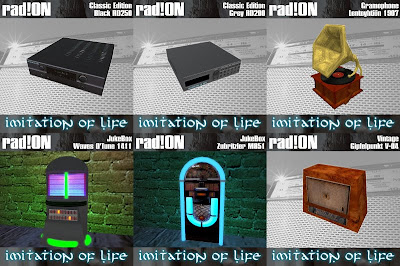
Setting up the radiON System
For starting up with radiON System you will need to rezz a least one Tuner and one Media Antenna.
- Tuner will be use to search/store your radio stations
- Media Antenna will modify the Music URL property of your parcel
ID and Password
All the communications between the Tuner and the different extra devices including (Antena, Wall Remote Control, HUD Remote Control, Information Panel) are crypted to prevent anyone to hack your radiON system.
Thus all devices need to have same Password and ID defined to work together.
The default settings are
ID MyRadio
Password ElmaQEoZnoXEVbhuSeVu
The ID allow you to have two differents Tuner on different parcel on same SIM and prevent them to interfere each others.
Those parameters are setup into the .ini notecard of each devices.
NB: If you want to change the password of your system and you already rez and deed the antenna to a group you will need to return it into the inventory before being able to modify the parameters into the .ini notecard.
Rezzing the Tuner
Choose between any of the six Tuners shiped with the rad!ON and rez it on ground.
- radiON Tuner Classic Black RD250 (1 Prim)
- radiON Tuner Classic Grey RD200 (1 Prim)
- radiON Tuner Gramophone Lentoyhtion 1907 (7 Prims)
- radiON Tuner JukeBox Waves O'Tune 1411 (11 Prims)
- radiON Tuner JukeBox Zubritzler M851 (1 Prims)
- radiON Tuner Vintage Gipfelpunkt (5 Prims)
Wait until you get the message radiON Tuner is ready (23534)
Rezzing the Antenna
Streaming music relies on the Second Life viewer reading the Music URL property associated with each parcel of land. The Second Life viewer will use the Music URL value to connect Quicktime media player to the music stream. When you tune to a radio station, a script inside the Media Antenna changes the value of this property, this can be done only if the owner of the Media Antenna and the owner of the land are the same person or group.
Rez the The Media Antenna on ground, this is a no copy object, it will disappear from your inventory.
Land parcel is owned by you personally
If you own personally the land you won't need extra configuration for the radio to work. Once rezzed you will see the following messages over the Media Antenna.
Checking Permissions (Yellow)
Read Settings (Yellow)
iMedia is ready to be registered (Green)
Once you get this message click on the Antenna and select Register on the menu.
Search for Media Server (Yellow)
Communication with radiON Tuner initialized. iMedia Antenna is ready. (Green)
Land parcel is owned by a group
If the Land Parcel is owned by a group the Antenna will need to deed it to the same Group as the Land Parcel for the radio to work.
Check your role abilities
First check your role abilities into the group. You need two abilities for the process to succes:
- Deed objects to group
- Change music & media settings
Select Edit / Groups into the Second Life Viewer menu
Click on Info Button
Select the Members & Roles tab
Search your name into the list
And check those abilities into the Allowed Abilities List
In case you don't find them you will need to contact the group owners to fix it.
NB: If the "Change music & media settings" ability has been granted to your role after rezzing and deeding the antenna, it won't work. You should then take the Antenna back into inventory and restart the registration process.
Deed the antenna to the group
Right-click on your radio and select Edit from the pie menu.
Be sure the Antenna is set to same Group as your Parcel. If not click on "Set..." button and select the correct Group.
Once done check the Share with group checkbox.
The "Deed..." button should immediately turn blue. In case it doesn't you will need to ask the Group Owner to grant you permission to deed object to group.
Click the Deed... button
You will receive the standard Linden L$ warning dialog. This is not an object people will pay thus accept it.
Checking Permissions (Yellow)
Read Settings (Yellow)
iMedia is ready to be registered (Green)
Once you get this message click on the Antenna and select Register on the menu.
Search for Media Server (Yellow)
Communication with radiON Tuner initialized. iMedia Antenna is ready. (Green)
Nb: If you make a mistake and deed the radio to the wrong group. Just take the radio back into your inventory, re-rez it and start over. There is no other way to undo deed.
Searching a radio station
There are several ways to listen a radio station stream
- Setting up a direct Radio Station stream
- Searching through ShoutCAST yellow pages by genre
- Searching through ShoutCAST yellow pages by keyword
- Using the Bookmarks
- Using the Presets list
Channel commands
Radio can be controlled using typed commands. These typed commands are listed into this help and are given on a specific command channel (which can be set/changed via typed command). The default channel is 5.
Direct Stream
IOL Radio recognize direct stream url and three kind of Media Resource Locator (M3U, PLS, ASX)
M3U (Moving Picture Experts Group Audio Layer 3 Uniform Resource Locator) is a computer file format that stores multimedia playlists. It was originally implemented in Winamp, although it is now supported by many applications.
PLS is a computer file format that stores multimedia playlists. It is a more expressive format than basic M3U, as it can store (cache) information on the song title and length — extended M3U supports this, too. With PLS version 2, playlists also include a PLS version declaration.
Advanced Stream Redirector (ASX) When you use .asx files, you are directed to streaming media content, usually on multimedia Web sites. The .asx files are simple text files that contain server and media information.
You can setup a stream by specifying the url with the command
/5u. Here are samples:
/5 http://www.myserver.com:8000 [Direct Stream URL]
/5u http://dir.xiph.org/listen/1391606/listen.m3u [Stream URL using M3U Media Locator]
/5u http://www.sky.fm/mp3/smoothjazz.pls [Stream URL using PLS Media Locator]
/5u http://www.chronixradio.com/cxrgrit/listen/listen.asx [Stream URL using XLS Media Locator]
Getting information about the current radio station
Once you tuned a radio station you get further information. Menu will popup.
Radio Station Status
Use the [T Status] button of your menu or the
/5i status command
Server Status: Server is currently up and public.
Stream Status: Stream is up at 56 kbps with 59 of 250 listeners (59 unique)
Listener Peak: 151
Average Listen Time: 4h00m05s
Stream Title: SpringsteenRadio.com
Content Type: audio/mpeg
Stream Genre: Rock
Stream URL: http://springsteenradio.com
Stream ICQ: NA
Stream AIM: NA
Stream IRC:
audiorealm
Current Song: Bruce Springsteen & The E Street Band - American Land
Radio Station Tracks
Use the [T Tracks] button of your menu or the
/5i tracks command.
Playing List
18:24:50 Bruce Springsteen & The E Street Band - American Land
18:21:49 Bruce Springsteen - You Cant Sit Down
18:15:39 Bruce Springsteen & The E Street Band - Thunder Road
18:08:02 Bruce Springsteen - My City Of Ruins
18:07:41 DJ LIVE - DJ LIVE: audio2575 - 2009-07
18:06:06 DJ LIVE - DJ LIVE: audio2575 - 2009-07
17:58:01 Bruce Springsteen & The E Street Band - Born To Run
17:52:49 Bruce Springsteen & The E Street Band - The Rising
17:48:32 Bruce Springsteen & The E Street Band - Lonesome Day
17:40:32 Bruce Springsteen - American Skin ( 41 Shots )
Radio Station Web Site
Use the [T Web] button of your menu or the
/5w command.
Searching a radio by genre
You can use your tuner to search through ShoutCAST Yellow Pages by genre or keywords
by using any of the 391 genres preset into the [Genres] menu of the tuner menu or by using the
/5g command.
Click on your Radio Tuner
Select Genres into the Menu
Select [R-S] to list genres from R to S
Select Reggae
You will get a message in IM
IOL Tuner Classic v0.12: Searching for genre Reggae [Filters: Limit: 20 ]…
(1) - Roots Reggae - S K Y . F M - the best of classic and modern Roots Reggae with DJ Bahilman [ID:257 96K]
Genre: Roots Reggae Island World - Playing: Little Roy - Touch Not My Locks
(2) - 1.FM - ReggaeTrade [ID:8553 128K]
Genre: Reggae World - Playing: Anthony Johnson - Want More Loving
(3) - BuenaMusica.com Radio - Reggaeton, Pop, Hip Hop & Latin [ID:95639 48K]
Genre: Latin Reggaeton Hip Hop - Playing: Whine Up
(4) - BIGUPRADIO.COM Slamming Dancehall Reggae ((ONE LOVE)) Online Reggae Music Store www.bigupradio.com [ID:7696 96K]
Genre: reggae - Playing: Mavado - Mine How You Dis
(5) - RadioActitud.com - Radio Actitud [ID:644430 64K]
Genre: Latino Reggaeton Latin Ur - Playing: Caile -Tito `El Bambino`
...
(19) - GotRadio - Reggae [ID:5461 128K]
Genre: Reggae World Internatio - Playing: Macka B - Dem Get Me Mad
(20) - Bigvibez.com :: 24/7 Onlineradio :: Reggae and Dancehallmusic [ID:726239 128K]
Genre: Reggae and Dancehall - Playing: Selecta Jahrob - Dancehall Injection Vol. 4 2009
A menu dialog will popup allowing you choose any of the radio found.
The same result can be done using the
/5g reggae command
Last search / Tuning using the Radio Number
At anytime you can reshow the last search while clicking on [Lastsearch] button of your Tuner menu or by using the
/5l command.
You can tune up to any radio station into your last search result list using the
/5t command followed by the number of radio.
Searching a radio by keyword
You can use your tuner to search through Shoutcast Yellow Pages by keywords (name of radio station/artist/song) using the
/5? command followed by any keywords.
/5? madonna
Keep in mind that current track is cached by SHOUTcast Yellow Pages system using a delay, most of time retrieving a Radio with artist or song is not very accurate. (Your request is more which radio station has played a song of Madonna recently than which Radio is currently playing Madonna).
Refining the Search
BitRate
/5fbr [32|56|96|128|192|224|256|320]
You can refine Radio Stations by using the bit rate command filter (/5fbr
The higher bit rate number the higher the quality of the sound. However, it is usually not a good idea to use Radio Stations with a high bit rate within Second Life™ as you cannot expect from everyone to have a good network bandwidth.
MediaType
/5fbr [mp3|aac]
You can refine Radio Stations by using the mediatype command filter (/5fmt
Bookmarks
Every time you play a radio you want to remind you can easily add it to your bookmarks using the "Bookmark+" command of your tuner menu.
If current radio station is into your bookmarks you can use the [Bookmark-] to remove the station of your current bookmarks.
At any time you can select any previously stored bookmark using the [Bookmark...] command of your tuner menu.
Customize the Preset Menus
If you want to quickly change between your favorite search or stream you can setup favorites notecard that will automatically show into your tuner menu. There are four kind of preset : url, shoutcastid, shoutcast search by genre, shoutcast search by keyword.
To customize the menu
Add a ".preset [My Preset]" notecard name
My Preset will show in the menu
Add lines of three fields seperated with semicolon
[preset type];[radio name];[parameter]
Preset type can be any of this four type
s to set a radio using shoutcast id
u to set a radio using an url (stream redirector (m3u/pls/asx) can be use)
? to search using a keyword
g to search using a genre
Examples
u;(url) Sample;http://57.212.166.178:9000
u;(m3u) Sample;http://dir.xiph.org/listen/1391606/listen.m3u
u;(pls) Sample;http://www.sky.fm/mp3/smoothjazz.pls
u;(asx) Sample;http://www.chronixradio.com/cxrgrit/listen/listen.asx
s;(shoutcast ID);690121
g;search genre;rock
?;search term;marley
You can add as many lines into the preset notecard
To speedup the loading of presets type several preset on same line separated with | character like this
u;Springsteen;http://57.212.166.178:9000|s;Dylan;690121|g;Rock;rock|?;Marley;marley
Set Access Permission
By default the radio is set to allow anyone to use it. If you want to restraint the use of your radio you will need to edit the configuration note card (.ini) into the Tuner.
Right-click on your radio and select Open from the pie menu.
In the "Object Contents" of the Tuner, select the configuration notecard (.ini) and modifity the command as needed. Once done save it.
To set the access permissions
Perms Public [on/off] for allowing everyone to use the radio
Perms Group [on/off] for allowing members of same group the Radio is set to
Perms Avadd [avatar name] for adding someone to list of allowed avatars
You can also use the following commands on chat
/5 perms public [on/off] for allowing everyone to use the radio
/5 perms group [on/off] for allowing members of same group the Radio is set to.
/5 perms avadd [Avatar Fullname] for adding someone to list of allowed avatars
/5 perms avrem [Avatar Fullname] for removing someone of list of allowed avatars
/5 perms owner for restraint all permissions to owner only
/5 perms to show current permissions
When you grant permission to use the radion to others, you may prevent them of using some specific command like changing the channel or your password.
You can setup an Owner Restricted Commands List that are available to you only whatever the permissions are set to public, group or avatarlist
Default owner restricted commands are : channel, perms, password, id
Use
/5 perms orcadd <command> and /5 perms orcrem <command> commands to setup your owner restricted command list.
Controling several parcels
If you want to control several parcels, you will need to buy extra antennas for each parcels. One extra Antenna is 50L$, and the 10 Antennas pack is 300L$ only. You wont need to buy several radiON system as the tuners/wall remote control/hud are copy items. This is one of great advantage of radiON system over competitors, as you will get a much cheaper solution if you own several parcels.
Each parcel can be controlled with a specific tuner, or you can link several parcels/antennas to a single Tuner. Let's have an example:
Imagine you own three parcels on same SIM. Parcel 1,2 & 3. And you want to use same stream for parcels 1&2, but want a different stream for parcel 3. Here is how you can setup your radiON sytem.
Rez three Antennas:
Antenna 1 on Parcel 1 with ID A
Antenna 2 on Parcel 2 with ID A
Antenna 3 on Parcel 3 with ID B
Rez two Tuners:
Tuner A on Parcel 1 or Parcel 2 with ID A
Tuner B on Parcel 3 with ID B
This way, each time you will use the Tuner A same stream will be used for Parcel 1 & 2. On the other side Tuner 2 will only affect parcel 3.
There is no limitation, you can link as many Antennas/Parcels you want for each Tuner.
Wall Remote Control
radION sytem is shipped with a one prim Wall Remote Control you can copy and rez anywhere on your parcel. Due to some Second Life limitation you can use the tuner chat command only within the 20 meters chat range. Wall Remote Control is thus needed if you want to access to your tuner from several locations within your parcel. Each Wall Remote Control will use a relay channel (you can customize) that will directly send your commands to the tuner with same ID. Default relay channel is /6. You can use any command available with the Tuner or simple click onto the Wall Remote Control to get the tuner menu.
To setup a Wall Remote Control simply rez it and edit the .ini notecard to match with the password and the ID you used for the Antenna/Tuner. Once done the device will immedialty try to reach the suited tuner.
HUD

radiON system is shipped with a HUD. It can be used to replace Wall Remote Control an awesome way, instead of placing several Wall Remote Controls, you can wear the HUD and control your Tuners wherever you are. The radiON HUD will use a relay channel (you can customize) that will directly relay your commands to the Tuner with same ID. Default relay channel for the HUD is /7.
What is interresting with the HUD is it power to recognize several Tuners without any effort. If you have several parcels on same SIM using distinct Antennas/Tuners ID, you can add all those ID to the HUD that will automatically recognize the tuner linked to the parcel you are in. Thus if you move within the SIM, you wont have to think about it, each time you will change of parcel the HUD will automatically reconnect to the correct Tuner.
The HUD will automatically display the following information : Radio Station Name, Kbps, Current Track, Listener Count/Total.
To setup the HUD simply wear it and edit the .ini notecard to match with the password and all the ID you use for the different Antennas/Tuners of your SIM. Once done the HUD will automatically try to reach the tuner.
Once a tuner is recognized you can use the tuner button to acces to it.
While clicking to the settings button you will be able to customize the Font/Color/Background Colors.
Radio Station Stream Information Panel
radION system is shipped with an Radio Station Information Panel showing the current Radio Station name, Radio Kbs, Radio Listenner and Current Track.
While clicking to the Radio Station Information Panel you will be able to customize the Font/Color/Background Colors.
To setup a Radio Station Stream Information Panel simply rez it and edit the .ini notecard to match with the password and the ID you used for the Antenna/Tuner. Once done the device will immedialty try to reach the suited tuner.
Appendix A: Radio Tuner Commands
Default channel is /5
Most command have a shortcut thus you can type quickly
/5 channel <channelnum>
Set the channel command to new number
Radio Commands
/5 search <term>
/5 ? <term>
Search on Shoutcast Yellow Page for Radio with term
/5 genre <genre>
/5 g <genre>
You can "g" shortcut for this command
Search on Shoutcast Yellow Page for Radio of genre
/5 fbr <bitrate>
Filter search with streaming bitrate
/5 fmt <mimetype>
Filter search with mimetype
/5 last
/5 l
Show last search result
/5 tune <number>
/5 t <number>
Tune the radio to actual [number] in last search
/5 shoutcast <shoutcastid>
/5 s <shoutcastid>
Tune the radio to shoutcast id
Shoutcast ID or radio are show in search result
/5 url <url>
/5 u <url>
Tune the radio to a direct url
might be the stream url or any url refering to a standard stream redirector
m3u / pls / asx
/5 info <status|tracks>
/5 i <status|tracks>
Show current radio information
/5 website
/5 w
Show current radio website
/5 badd
Add current radio station to bookmarks list
/5 brem
Remove current radio station from bookmarks list
/5 bshow
Show current radio bookmarks list
/5 bdump
Dump current bookmarks list to create a preset notecard
/5 bclear
Clear current bookmakrs list.
Permissions
/5 perms public <on|off>
Grant/Revoke everyone the permission to use the radio.
/5 perms group <on|off>
Grant/Revoke members of same group as the radio the permission to use the radio.
/5 perms avadd <avatar-full-name>
Grant avatar the permission to use the radio.
/5 perms avrem <avatar full-name>
Revoke avatar the permission to use the radio.
/5 perms owner
Reset permissions to owner only
/5 perms orcadd <command>
Add the command to owner restricted command list.
/5 perms orcrem <command>
Remove the command to owner restricted command list
/5 perms
Display current permissions
Miscellaneous
/5 help
Show this help
/5 men
Show the radiON menu.
/5 ver
Display current version number
/5 mem
Show memoy usage
/5 reset
Reset script
Appendix B: Wall Remote Control Commands
relaychannel <channelnum>
Set the relaychannel command to new number. Default relay channel is 6.
Appendix C: Radio Station Information Panel Commands
Appendix D: HUD Commands
relaychannel <channelnum>
Set the relaychannel command to new number. Default relay channel is 7.
Appendix E: 391 alphabetical sorted preset Genres
Those are the 301 preset genres stored into any radION Tuner.
30s, 40s, 50s, 60s, 70s, 80s, 90s, Acid House, Acid Jazz, Acoustic Blues, Adult, Adult Album Alternative, Adult Alternative, Adult Contemporary, African, Alt-Country, Alternative, Alternative Folk, Alternative Rap, Ambient, Americana, Anime, Anniversary, Arabic, Asian, Avant Garde, Bachata, Banda, Barbershop, Baroque, Best Of, Big Band, Big Beat, Birthday, Black Metal, BlogTalk, Bluegrass, Blues, Bollywood, Bop, Bossa Nova, Brazilian, Breakbeat, British Invasion, Britpop, Bubblegum Pop, Cajun/Zydeco, Caribbean, Celtic, Chamber, Chicago Blues, Chill, Chinese, Choral, Christian, Christian Metal, Christian Rap, Christian Rock, Christmas, Classic Alternative, Classic Christian, Classic Country, Classic Jazz, Classic Metal, Classic R&B, Classic Rock, Classical, Classical Period, College, College, Comedy, Community, Contemporary Bluegrass, Contemporary Blues, Contemporary Country, Contemporary Folk, Contemporary Gospel, Contemporary R&B, Contemporary Reggae, Cool Jazz, Country, Country Blues, Cumbia, Dance, Dance Pop, Dancehall, Dancepunk, Decades, Delta Blues, Demo, Dirty South, Disco, Doo Wop, Downtempo, Dream Pop, Drum and Bass, Dub, Early Classical, East Coast Rap, Easy Listening, Eclectic, Educational, Electric Blues, Electro, Electronic, Emo, Environmental, Ethnic Fusion, European, Exotica, Experimental, Extreme Metal, Female, Filipino, Folk, Folk Rock, Freestyle, French, Funk, Fusion, Gangsta Rap, Garage, Garage Rock, Glam, Gospel, Goth, Government, Greek, Grindcore, Grunge, Hair Metal, Halloween, Hanukkah, Hard Bop, Hard House, Hard Rock, Hardcore, Hawaiian/Pacific, Healing, Heartache, Heavy Metal, Hindi, Hip Hop, Honeymoon, Honky Tonk, Hot Country Hits, House, IDM, Idols, Impressionist, Indian, Indie Pop, Indie Rock, Industrial, Inspirational, Instrumental, International, Jam Bands, Japanese, Jazz, Jewish, JPOP, Jungle, Kids, Klezmer, Korean, Kwanzaa, Latin, Latin Dance, Latin Jazz, Latin Pop, Latin Rap/Hip-Hop, Latin Rock, LGBT, Light Rock, Lo-Fi, Lounge, Love/Romance, Mariachi, Meditation, Mediterranean, Merengue, Metal, Metalcore, Middle Eastern, Misc, Mixtapes, Modern, Modern Rock, Motown, Neo-Soul, New Acoustic, New Age, New Wave, News, News, Noise Pop, North American, Old School, Old Time Radio, Oldies, Opera, Orchestral Pop, Original Score, Other Talk, Party Mix, Patriotic, Piano, Piano Rock, Political, Polka, Pop, Pop-Reggae, Post-Punk, Power Metal, Power Pop, Praise/Worship, Prog Rock, Progressive, Progressive Metal, Psychedelic, Public Radio, Punk, Quiet Storm, R&B/Urban, Ragga, Rainy Day Mix, Ranchera, Rap, Rap Metal, Reality, Reggae, Reggae Roots, Reggaeton, Regional Mexican, Rock, Rock & Roll, Rock Steady, Rockabilly, Romantic, Russian, Salsa, Scanner, Seasonal/Holiday, Sermons/Services, Sexy, Showtunes, Shuffle, Singer/Songwriter, Ska, Smooth Jazz, Soca, Soft Rock, Soul, Soundtracks, South American, Southern Gospel, Space Age Pop, Spiritual, Spoken Word, Sports, Sports, Surf, Swing, Symphony, Talk, Talk, Tamil, Tango, Techno, Technology, Teen Pop, Tejano, Themes, Top 40, Traditional Folk, Traditional Gospel, Trance, Travel Mix, Tribal, Tribute, Trip Hop, Trippy, Tropicalia, Turntablism, Underground Hip-Hop, Urban Contemporary, Valentine, Video Game Music, Vocal Jazz, Wedding, West Coast Rap, Western, Winter, Work Mix, World Folk, World Fusion, World Pop, Worldbeat, Xtreme, Zouk.
