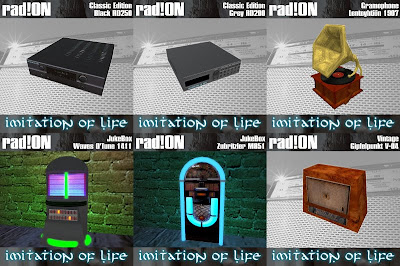Aide en Français
With this kit you will easily build analog clock with two or three needles(hours/minutes or hours/minutes/seconds).
What you will find into the kit is:
- Mono scripts to setup the prims / texture for your clock (copy),
- Mono scripts that will run the clock (redistribuable copy/tran),
- Mono script to play bell sound (copy/tran redistribuable),
- Mono script to add a swing to your clock (copy/tran redistribuable),
- A set of 56 textures (29 Clock / 2x27 Needles) to customize your clock,
- A set of 15 sounds (7 tictac / 8 hour bell).
Rotating Prims vs. Rotation Textures
The Builder's Clock Kit pack is shiped with two versions of setup scripts. One will let the prims of needles rotate, one will let the textures of needles prims rotate. Best way to see the difference is to rez the two samples clock shiped with the pack "Clock Sample (Rotating Textures)" and "Clock Sample (Rotating Prims)".
Rotate Prims are useful if you don't use textures for the needles but plain prims (like little cylinders for instance).
Rotate Textures is fine if you use textures for the needles, rotating textures is safer with alpha textures and z-buffer conflict.
Simple steps to setup your clock
1) Firt create as many boxes you need for your clock (3 prims for two needles clock, 4 prims for three needles clock) and link them together.
2) Edit the properties of "=IOL Clock:n Needles" scripts and modify the permissions. Depends of your build, next owner permission should be set either to copy/no-tran or to no-copy/tran . If you miss this step the clock script wont start and you will get an message error such as :
Object: Error: Incorrect script permission defined for next owner. Edit the permission, should be copy/no-tran or no-copy/tran3) Drag the two scripts "=IOL Clock Setup:Rotate Textures:n Needles" & "=IOL Clock:n Needles" (n depending on the number of needles you want for your clock) into the root prim of your linked object.
4) Once done the prims will be modified into a default clock.
5) You can change the shape of the root prim to cylinder or scale the root prim to fit your needs. The needles will automatically resize and position themselves on correct place.
6) You can also customize your clock by simply dragging any of the Clock or Needles Textures shipped with the Pack into the root prim contents. (29 Clock Templates & 27 Needles Templates). For the needles use textures noted P for Rotating Prims and textures noted T for Rotating Textures.
7) Once the clock is ready click on the clock and select "Start" into the menu. This will remove the setup script from the object and launch the Clock script.
Change the clock settings
You can customize your clock with adding a notecard .clock into the root prim inventory.
tz <hour>
Allow to shift hour of clock depends of your timezone.
tictac <volume> <sound-name|sound-uuid>
Set a sound play that play into a loop Volume: between low (0.0) and loud (1.0) Sound: can be any sound name into the clock inventory or the sound UUID If you use your own sound you need to use a sound that lasts for a multiple of seconds.
bell <volume> <repeat-delay> <sound-name|sound-uuid>
Set a sound play that play each hour Volume: between low (0.0) and loud (1.0) Repeat Delay: defines how much time will pass between tow defines how much time passes between TRIGGER Sound Sound: can be any sound name into the clock inventory or the sound UUID; For the clock to to play bell sound you will need to add an extra script "=IOL Clock Bell" into any of the needles prim. Be sure to not add it into the root prim.
Adding a swing to your clock
You can add a swing to your clock using the "=IOL Clock Swing" script. Simply create an object, add the script, copy the default .swing notecard. You can change the swing feature altering the .swing notecard. Swing is performed using two kind of rotation:
- Smooth rotation, this rotation is done using llTargetOmega which is done localy on viewer side. This mode is very smooth and accurate but mayb be interrupted and perform some silly move on a laggy SIM.
- Standard rotation, this rotation is done using llSetPos
mode <standard|smooth>
Set the swing mode smooth: standard: the move is not as nice but the script works in any condition : done with llSetRot
angle <angle>
Set the swing angle in degree
axes <x y z>
Set the rotation axes
axes 0 0 1 will rotate around z axe for instance.
delay <delay>
Set the delay for a complete swing in seconds
steps <number>
Set the number of steps (Only used in normal mode)
usetouch <on|off>
Set weither the user can start / stop the swing with touch
You may find Builder's Clock Kit
Shop in world
Second Life Marketplace™